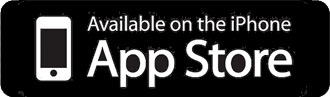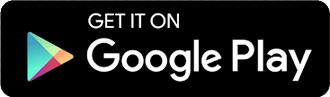Managing school life made easy.
School Stream is an all-in-one app designed especially for school communication and is available for all users on iOS and Android phones and tablets. It’s free for families, a breeze to use and you’ll always be one-step ahead when it comes to school news.
1. Open the App Store on your iPhone or iPad and search for School Stream.
2. Tap the GET button to the right of the School Stream listing.
3. Confirm the app install on your phone as prompted – if required, enter your AppleID and password and tap OK.
4. Wait for the install to finish and the icon to change to OPEN.
5. Tap the OPEN button.
6. You will be prompted to accept push notifications, you will need to select OK, then ALLOW.
7. Start typing the name of your school into the search area then SELECT your school.
8. Create an account if prompted.
1. Open the Google Play Store on your Android phone or tablet and search for School Steam.
2. Tap the School Stream listing.
3. Tap the INSTALL button.
4. Tap the ACCEPT button.
5. Wait for the app to install then tap the OPEN button.
6. Start typing your school into the search bar then SELECT your school.
7. Tap the DONE button in the top left corner of the screen.
8. Create an account if prompted.

We’re proud to be partners in communication with schools around the world

“Great job School Stream! You help a lot so we can catch up with things and what’s happening at school. If we’re unsure of something, you always answer us. I rate you five stars for all the reasons above. Your app is great!”
Heidi W.
Parent – App Store